Enhance Your Privacy on macOS
Online privacy has become a very critical problem in recent years, and there are a number of options available to help you protect your information on macOS or Mac OS X.

In order to keep your Mac safer and to improve your privacy, you should follow the actions listed below:
1. Encrypt your Mac easily with FileVault's built-in encryption.
Turn on FileVault to make your files unreadable if someone gains access to your computer while it's turned off or locked. (System Preferences ---> Security & Privacy ---> FileVault)
2. Configure your computer to automatically log off after a period of inactivity.
Auto-logoff is set to 60 minutes by default, but a shorter period is preferable. (System Preferences ---> Security & Privacy ---> General ---> Advanced)
3. Maintain an up-to-date version of macOS.
Do not ignore installation prompts! Remember, you can always check for updates. (Apple icon ---> About This Mac ---> Software Update)
4. Create an account password and prevent automatic logins.
Remember to require your password when your Mac goes to sleep, and of course, choose a strong, long password. Note: In macOS Sierra, the option to disable automatic login has been removed. (System Preferences ---> Security & Privacy ---> General)
5. Make sure the firewall is enabled.
If you enable the built-in firewall, incoming connections will be blocked. You can also specify at Firewall Options that only signed applications are allowed to accept incoming connections. (System Preferences ---> Security & Privacy ---> Firewall)
6. Switch to Stealth mode.
Stealth mode prevents your Mac from responding to connection attempts to the network. (System Preferences ---> Security & Privacy ---> Firewall ---> Firewall Options)
8. Manage which applications have access to your location.
Review which applications use your location data and stop any unnecessary location services. (System Preferences ---> Security & Privacy ---> Privacy ---> Location Services)
9. Limit the types of apps that can run on your Mac.
To increase security, limit permissions at Mac App Store. (System Preferences ---> Security & Privacy ---> General)
10. Review which applications have access to sensitive data.
Especially protect sensitive data such as your contacts and calendar information. (System Preferences ---> Security & Privacy ---> Privacy)
11. Refrain from transferring diagnostic and usage data.
This data may include the applications you use and your location. (System Preferences ---> Privacy ---> Diagnostics & Usage)
12. Review the sharing services you have enabled.
Disable screen sharing, file sharing, printer sharing, and remote login if you are not using them. (System Preferences ---> Sharing)

 Alexander
Alexander 








